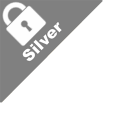HMRC Trust Registration Service Open Gateway Account
Published / Last Updated on 23/06/2022
Step 1 - Set up the Gateway Account for the Trust
Trustees of multiple Trusts will need to create a separate gateway account for each Trust they act for.
These gateways are entirely separate from any personal or company tax account set up by the Trustee and need to be created as an organisation account, not an individual account.
The Trustee can use the same email address for each account but will be given a separate user ID and access code for each Trust.
When you have read this document and you are ready to start the process, you can use the link below:
http://www.gov.uk/guidance/register-a-trust-as-a-trustee
As there is no Gateway account set up for the Trust, select the link “create sign in details” on the screen.
- Enter your email address. This should be for the lead Trustee, i.e. the person who will be responsible for liaising with HMRC and who deals with the day-to-day correspondence in respect of the administration of the Trust.
- HMRC will send a verification code to the email address provided. The email will be titled ’Confirm your email address – Government Gateway”.
- You will need to enter the code to confirm your email address and once your email address has been confirmed, click ‘Continue’.
- Enter the full name of the lead Trustee. The lead Trustee is the person who HMRC will correspond with, when and if necessary. Click ‘Continue’.
- Create a password that is unique to the Trust. It should be easy to remember but difficult to hack. Make sure to keep a note of the password and then click ‘Continue’.
- You then need to set up recovery for your sign in details. The recovery word enables the Trustee to access the Trust record in the event the password for the Trust is lost or forgotten. Click ‘Continue’.
The next screen is important as it contains the unique user ID for the gateway for the Trust. The trustee will need this to:
- a) Create the Trust record on TRS and
- b) Update the record in the future.
This should be kept in a safe place, ideally print the screen and save to a permanent folder.
- HMRC will also send confirmation of the User ID to the email address provided. It will be titled ‘Your Government Gateway User ID”. Click ‘Continue’.
- The next screen is where you determine the type of record required on the Gateway – it’s essential that the Trustee selects an Organisation Account. If the wrong type of account is selected at this stage, it will be necessary to start the process again with a new Gateway account and user ID.
- Click ‘Continue’ and you will then need to add a further level of verification for additional security.
- Once you have been through the screens to add the extra security, an access code will be sent as a text message to the mobile number selected. The message will come from 60551 and will contain a 6-digit code that expires after 15 minutes. Enter the code and click ‘Continue’.
- You’ll then be told that you’ve set up additional security.
- The process of setting up the Gateway is now complete.